Thursday, April 14, 2011
ONEMAP IS NOW IN APP STORE!
Posted by OneMap | Thursday, April 14, 2011 | Category:
API,
GPS,
iPhone App,
Mobile,
Routing,
Solution Partners
|
Woohoo! Good news people, especially for iPhone users!
It is official, OneMap is now an app that can be downloaded from the App Store! TeamOneMap feels like popping up a champagne to celebrate the launching of the OneMap app! :)
For those who have been waiting for a long time for this moment, please hold on for a few minutes more to read this post before getting your fingers busy searching for OneMap app on your iPhone App Store!
Ok, to find the OneMap app, go to the App Store icon in your iPhone and search for 'OneMap Singapore'. You should be able to find these 2 available apps:
Yes, choose the one with the OneMap logo by NIIT Technology Pte Ltd. We would also strongly encourage users to download the Parks "Live" @ SG by Nanyang Polytechnic, which is created using the base map from OneMap too. :D
Oh yes, this app is absolutely free too! Don't we just love free apps? <3
It should be pretty quick for the app to be installed in your iPhone.
For the 1st time you open the app, you can choose to allow it to auto detect your location (no worries, we don't track your location!).
OneMap will be able to show your location, just like this:
This version of OneMap app has the essential functions of searching for places as well as getting driving directions. Simply type in the place you want to search at the top of the app 'Enter your search here...' and the map will pan to the location, together with the address of it.
This is also a much improved version as compared to the one made for Safari browser. You can zoom in and out by pinching the screen and touch the screen to move and pan the map smoothly.
If you select the 'Get Directions' tab, the system is able to do the driving route for you. In this instance, I want to use my current location and get to Revenue House. By selecting Go, the route generated and users can zoom in to view the details of the route by pinching on the screen. Want more detailed instructions for the route? Simply touch on the List button and you can view the roads to take in textual format.
Likewise, if you want to reverse the starting point and destination, touch the up-down arrow button to switch them and select Go again.
And Finally, if you did not allow auto detection of your position but you wish to know your current location, just touch the small target button on the left of the search tab and your current position will be displayed by the blue dot on the map!
We hope you like what you have seen here! Ok, enough of reading this post, hurry go download OneMap app onto your iPhone now! :)
We do value your feedback, so if you have any, feel free to write it on our facebook fan page or put your comments here!
Subscribe to:
Post Comments (Atom)





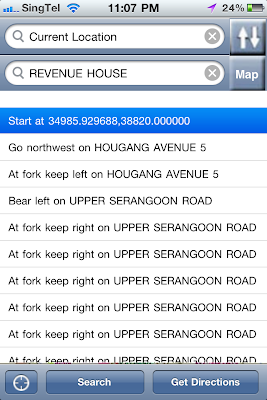


walah not working in iphone iOS 4.3.2
nevermind it will improve.
visit: Seletar Park Residence
visit: The Promenade@Pelikat
i believe it should be working by now
visit: Haus@Serangoon Garden
visit: Haus@Serangoon Garden CDL Terrace houses
Nice post!
visit: Gambir Ridge - Bartley
visit: The Gambir Ridge - Bartley
visit: Haus @ Serangoon Garden
visit: The Palette Condo
visit: The Promenade @ Pelikat
visit: Seletar Park Residence
Thank you for such sharing such great information with us.
Online Marketing Services
SEO Agencies Bangalore
low cost seo plans