Tuesday, January 18, 2011
Recently, a OneMap user feedback to TeamOneMap on Facebook regarding a turning error in OneMap. We have rectified the error and made the necessary updates.
Now the next thing we wanted to do is to show our dear user that we have corrected the mistake... but how? Yes, a little comment saying "We have made the changes, please try the routing service again!" would be nice but we want to go one step further by showing him/her so that he/she does not need to retype the starting and ending locations in OneMap again to verify the changes.
Wouldn't it be nice to show just with a click of the mouse? With OneMap, you and I can do it with the map link function! Here's how:
We have zoomed into the area concerned. Previously in OneMap, a right turn from Upper Serangoon Road into Simon Road was shown to be possible where in fact, a right turn is prohibited. We tried the route again to verify if the changes are updated in the system and glad it did.
To let others see exactly what we have shown in the screenshot above, we can use the map link function.
First, after we have gotten the routes, navigate to the Tools icon and then to the 'Map Link' option.
Click on it and you would notice a new widget box on the right would pop up, showing a link.You can either copy or email this link to your friends and upon clicking on it, their web browser would bring them to the exact map area you are looking at right now! What's more, they can pan and zoom as they wish too... it is so much better than a static screenshot! Don't you agree? :D
So next time if you want your friends to see whatever you have been doing on OneMap, just follow the steps above and send them the link!
PS: If you don't believe, click on this link and you should see whatever you see here :)
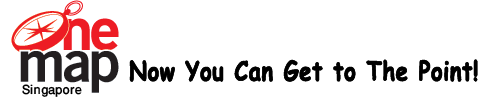



Currently have 0 comments: