Monday, February 21, 2011
Another tip for today!
This is a less commonly used one but one that TeamOneMap feels can save a bit of time for people trying to drag and pan the map.
You can find the Bird's Eye View tool under the Tools icon. Select the tool and you will see on the right of your screen the map of Singapore.
The red focal point on the map actually shows you which part of Singapore is your map extent at from a bird's eye view (that's why it is named as bird's eye view!)
When I drag the map to the right, notice how the red focal point in the bird's eye view widget moves to the right as well.
The same thing works if I click on any of the arrows within the widget to move the map in the selected direction. For example, now I click on the move north arrow and the map moves upwards.
How about the black arrows within the yellow circles next to the move south arrow?
These 2 arrows actually allows you to move the the previous extent of your map view. For example, if i click somewhere at the central of Singapore, as shown in the picture below, when I click on the back arrow, it will bring me back to the map extent as show above!
This tool is especially useful if you want to find a specific area in Singapore to zoom in without having to drag and pan too many times. Select the rough location of the area you want to zoom into via the bird's eye view tool and zoom in to view your interested area faster! You can also get back to the zoom area and extent exactly how you see it earlier. :)
To learn more about this function, you can also watch our youtube video here!
Subscribe to:
Post Comments (Atom)
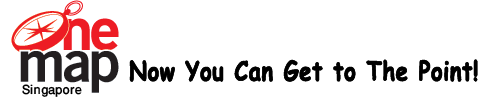




Currently have 0 comments: